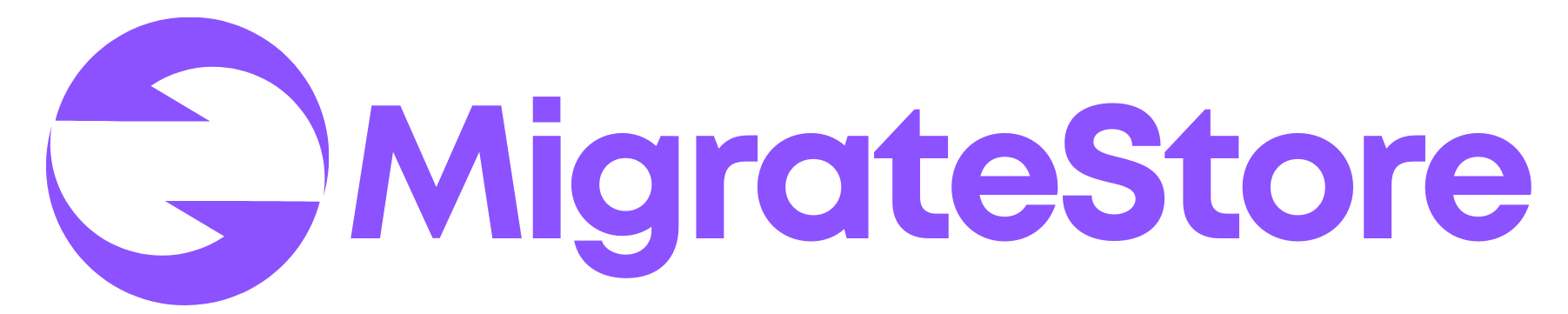If you use WooCommerce, you likely know the difficulties of handling shipping zones, locations, and methods. The task is even more complex when you need to migrate this data between multiple sites. In fact, this process could consume several hours of your time.
WooCommerce does not have a built-in solution similar to tax rates to export the shipping zones. Luckily, there’s a solution called MigrateStore. This awesome plugin makes it super easy to export and import all your WooCommerce shipping settings. We’ve put together a quick guide to show you just how simple it is. So stick around and we’ll get you up to speed in no time!
Meet MigrateStore
MigrateStore is a free plugin that enables exporting multiple WooCommerce settings from one site and importing them into a different site.
1. After installing and activating the plugin, simply navigate to MigrateStore → Export to begin the migration process.
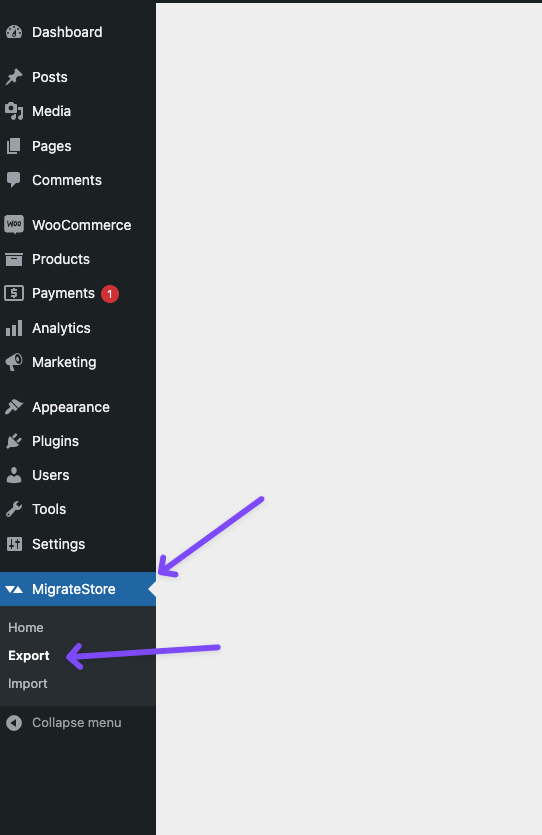
2. Select the Shipping Zones option from the Export Options page in MigrateStore. A zip file will be downloaded to your computer.
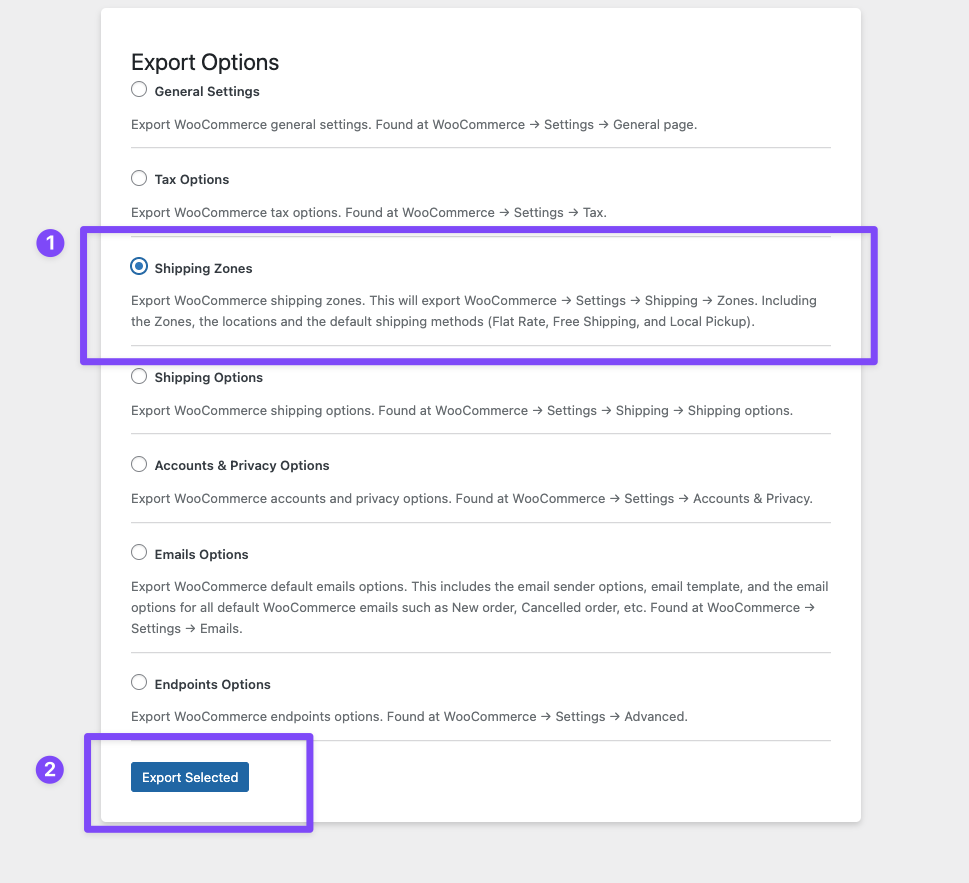
3. Navigate now to the website where you want to import the shipping zones. Install and activate the plugin.
4. On the website where you want to import the Shipping Zones, go to MigrateStore → Import:
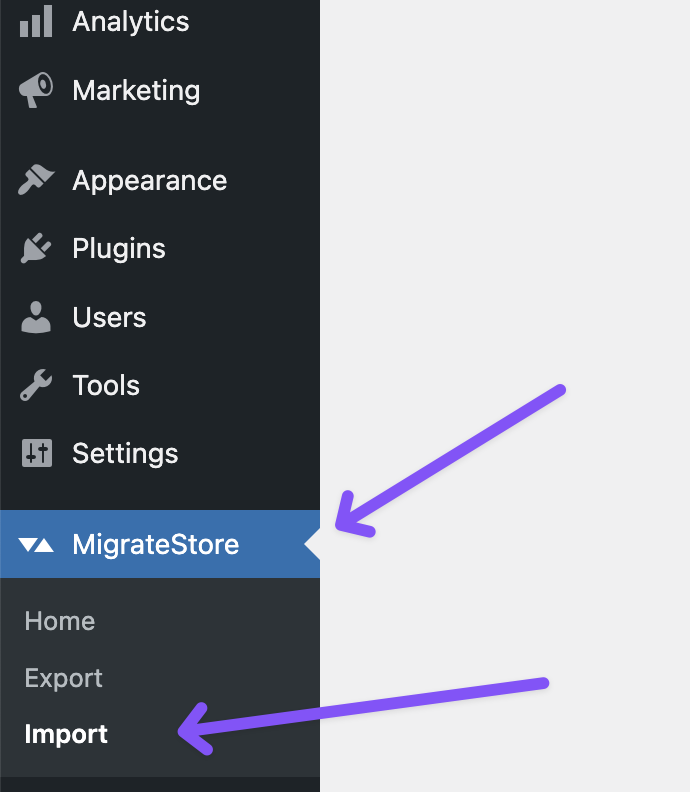
5. Upload the ZIP file you have.
IMPORTANT: If you have shipping zones on your new website, you need to delete them before importing the file. The plugin will tell you that anyway.
That’s all! You were able to export WooCommerce shipping zones from website to another including the shipping locations and methods.
Do you have any comments? Please leave them in the comments sections below and we’ll get back to you as soon as we can!